
Limited
Debtor Account File
Select Account File from the File Menu to add, edit or delete debtor accounts...
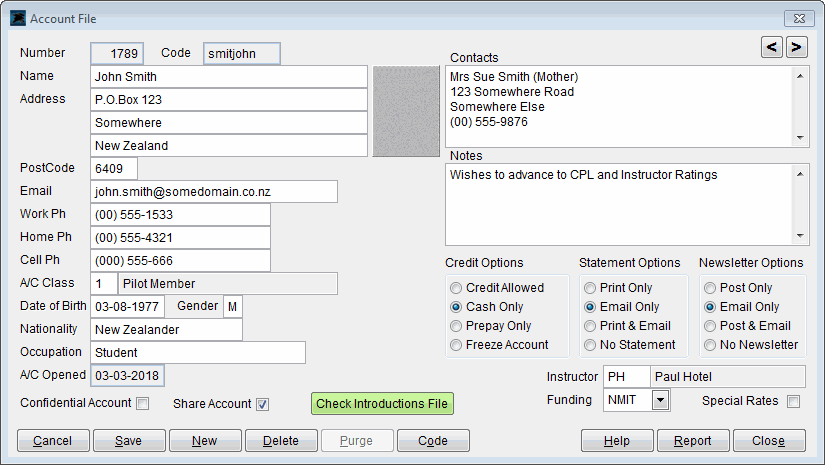
The Check Introductions File button will take you to the Introductions File where prospective pilots or students can be entered when they first approach your organisation to have an introduction flight. If the potential customer has already been entered into the Introductions file, you can simply copy their details into the new account file without having to 'double punch' the account data.
The Account Number field will automatically display the next available account number when creating new accounts. You can override the next available account number and choose any other account number not currently in use if you wish. You may store up to 99,999 accounts with this system.
The Account Code field is used for alphabetical account look up and listings. The maximum length for this is eight lower case characters. The normal format for this is to use the first few letters of the account holders Last Name and the first few letters of the First Name. The example above shows that the look up code is 'smithted'. If you have two account holders named Ted Smith, the other code could be named 'smitted2' or 'smithte'
You can find more information on the Selecting Account Codes page.
The A/C Class field is used to group your account holders. The Account Class File controls the class number.
If the Confidential Account option is ticked, the account holder address and phone numbers will be hidden on most reports and screens and the optional texting system will hide cellphone numbers. Only staff users will be able to print or view these details and should only be used by staff to contact the account holder for flight school or aero club business.
If the Share Account option is ticked, the account holder has agreed to allow their name and contact details to be displayed on specific flight school or aero club listings or to be acessable by other students or club members within your particular organisation. These lists will need be offered or controlled by the conditions of your flight school or aero club privacy policy.
The Contacts area can be used for storing alternative family or business contact details.
The Credit Options , Statement Options and Newsletter Options should be set as required. These control various credit control actions, account statement and address label printouts.
The Instructor field is optional. You may input a student pilots primary instructor code here if desired. There are some advanced pilot tracking reports that can group students for each instructor.
The Funding field is used to identify students who have student loan or other funded training sources. There are funding reports available that allow you to select a particular funding code to display account balances remaining for those accounts only.
The Special Rates option should only be ticked for internal accounts such as 'Trial Flights' or 'Gift Vouchers' where fixed costs apply to a flight. When ticked, the Flight Invoice form will allow flying rate changes to be made during flight input.
The Code Button shown at the bottom of this form can be used to change the spelling of an alphabetical account code (e.g. smithted) after a file has been created and used. Commonly required where customers get married and their surname changes.
The Purge Button can be used monthly after the Debtors End of Month Update is completed to remove any short term accounts from the system. You may click this at any time to clean up the accounts. It will only delete accounts set to the Account Class File short term code number 29 that have a zero balance and no current month transactions. If you wish to keep a short term account, simply change the A/C (Account Class) number on the screen above.
You may insert Indentity Photos for account holders and aircraft if desired.