
Limited
Creditors System Update
Before updating the Creditors system, you should print summary reports and check that all items have been processed.
You can download this Creditors Monthly Check List to help you with this task.
Select Creditors End Month Update from the Update Menu to finalise each months Creditors and expenses input. The following example shows that August 2011 is being closed off. This would be happening sometime between the 10th to 20th of September because the creditors system has been held open waiting for August invoices and statements to arrive from suppliers.
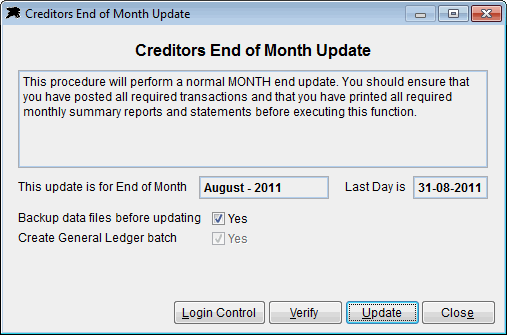
It is a good idea to click the 'Verify' button at this stage to ensure there are no errors in the Creditors transaction files. The verification system should simply report 'OK' for all items. If there are errors that you are unsure about, simply Contact Software Support for assistance.
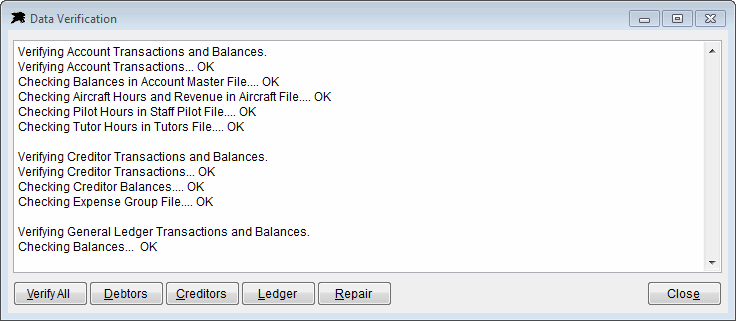
You will have to instruct all other Datahawk users to exit the system to perform the end of month update. The 'Login Control' button on this update screen will open the User Control system panel to allow you to force users to exit their Datahawk systems if required. When ready and all other users have quit, click the Update button.
The system will check and backup the data files then it will age all creditor balances and update the year to date expenses. The software will produce a General Ledger journal batch that holds all required expense code totals for the GL accounts and place it into the list of unposted batches in your GL system.
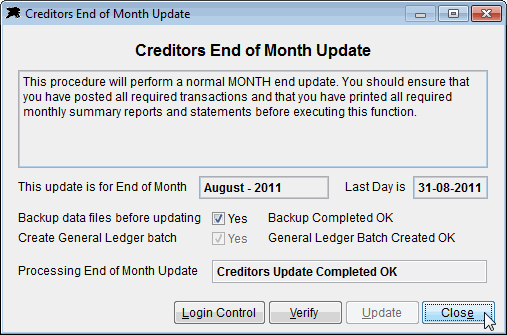
Simply close the Update form when it has completed and resume processing the current month.