
Limited
Internet Banking Payments
The Datahawk creditors system has an optional function to produce bulk internet banking payment files if your chosen bank has a business internet banking system that allows upload of special bulk payment lists. Our system currently supports both 'MT9' and 'CSV' interface files which are commonly used by the major banks in New Zealand for passing payment details into their internet banking systems.
This process operates where our accounting software creates a correctly formatted batch data file for you to 'upload' into your internet banking screen when you are ready to lodge your creditor payments with the bank. You may already be using this type of interface for payroll payments.
Note -This Datahawk option currently allows bulk creditor payments from your main trading bank account only. We do not currently support credit card payments or bank transfer payments, to or from, secondary accounts due to the limited use and added complexity of multiple batching systems.
Once your system is set up with the correct software specification to suit your individual bank, additional screens and functions will appear when you are entering Creditor payments in the Datahawk system.
Operational Steps
- Input and Validate Bank Account numbers in the Creditors File.
- Payments are entered into the Datahawk creditors system normally. If the 'IB' payment type is used, the system will prompt to add those payment totals to the current batch.
- Additional internet banking statement particulars, codes and references may be added during the payment process. Repeat references, codes and particulars may also be preloaded with the account number in the Creditors File.
- When ready, finalise the current internet payment batch to create a bulk payment file located on your computer desktop.
- Log into your internet banking system using your web browser as normal and lodge the bulk payment file using your bank interface options.
Operational Details
Bank account number security can be an issue with internet banking systems. To reduce the risk of anyone attempting to 'redirect' payments via the bulk payment system, this software requires that two 'management level' Datahawk users validate every creditor bank account number by verifying and signing off each number. This verification is done by authorised users checking the account number then entering their respective passwords to confirm that the account is correct.
Each creditor bank account number only has to be validated once. If the creditor name and bank account is not changed in any way, the number will remain valid for all future payments. If anyone changes the creditor file name or account number the validation will fail and two users will again be required to verify the account. Account verification instructions can be found on the Validating Bank Accounts page.
The Datahawk internet batch output system is secure. The account number validations are encrypted and verified to prevent any account tampering (assuming that your staff logins and passwords are secure). Payment batch files cannot be finalised and output until all bank account numbers have been validated by two logins and passwords. However...
Security Note - It is not possible to fully secure this type of bulk upload file system against account number tampering because the required output files used by the banks are not encrypted in any way. Some bank specifications do contain checksum totals to verify the file contents but most bank format files are able to be edited. You need to remain aware that an experienced computer user has the opportunity to tamper with banking batch file contents after they have been produced by the Datahawk system and before they are uploaded into the internet banking system.
Select Creditor Payments from the Transactions Menu to access the optional internet bulk payment functions in this software.
As each 'internet' payment is entered into the creditors system (internet payments are identified by using the 'IB' payment type), an additional window will open allowing you to add the payment to the current batch file and to input or edit statement particulars, codes or references. A sample internet batch payment follows...
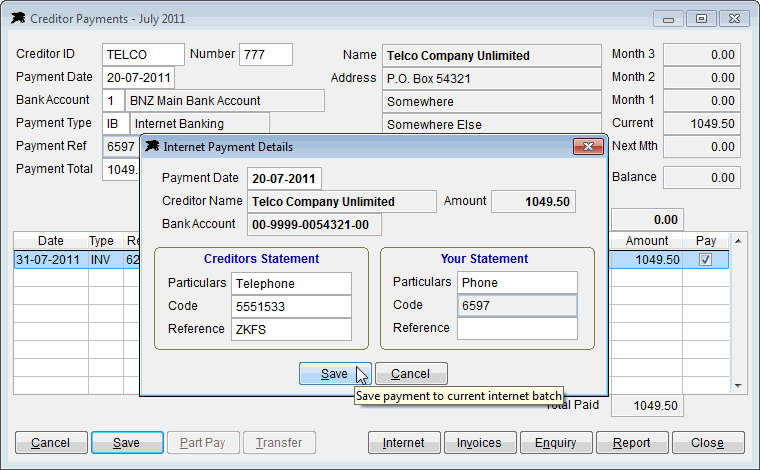
This same internet payment details window will appear if you are entering 'paid' invoices using the 'IB' payment type on the Creditors Invoice screen.
To view or complete a bulk payment batch, click the Internet button located on the payments screen to open the current batch list...
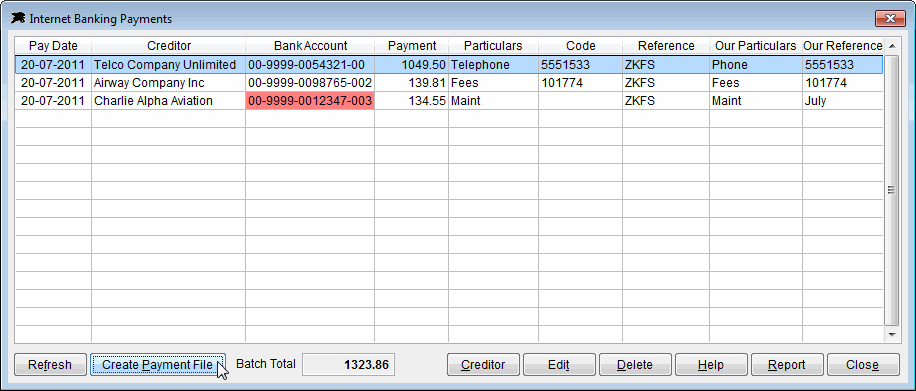
The example above is displaying an account number in red which means that account has not been validated yet. You can highlight this line and click the Creditor button to open that account and complete the validation if required.
The Refresh button is used to re-validate the batch lines if creditor bank account numbers have been updated since the batch was created. Use this button after validating any account numbers if required.
When ready to finalise the payment batch, click the Create Payment File button. The software will verify the lines and create a payment batch file on your computer desktop...
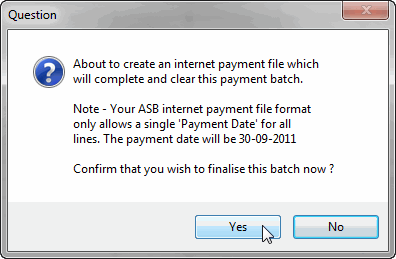
Note - Payment date options depend on the banking provider that you use. Some banking payment file specifications only allow a single 'payment' or 'lodgement' date per batch. Others allow an individual date per line. The software will notify you if a single batch date is applicable. The example above shows that this is the case for ASB payments.
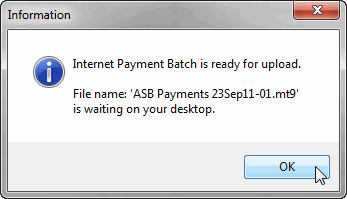
The file name format is displayed in the example message box above. The '-01' part of the file name (just before the extension) tells you that this is the first payment batch for this date. Batch files are numbered and stored using the date plus a two digit suffix. You may create up to 99 separate batches daily which would be highly unlikely.
When you create a payment file, the current batch is archived and then cleared ready for a new set of payments. A batch can contain a single payment line if required.
Payment dates cannot be older than the current date in most cases when making internet batch payments. If you have older payment dates in your batch, you are able to change them using the Edit button. You may also edit the references and particulars using this button also.
The Delete button will remove individual lines from the batch if you have made a mistake or have paid the amount by other means.