
Limited
Creditor Invoice Input
Select Creditor Invoices from the Transactions Menu to input all expenses or costs.
Click the Orders button on this screen to produce a Purchase Order if desired.
Note - The word 'Creditor' in our software refers to any person or company that you purchase goods or services from or anyone else, including staff, that are paid money. Our creditors system is designed to process absolutely all payments your organisation makes, including those 25 cent cheque clearance fees and other bank charges.
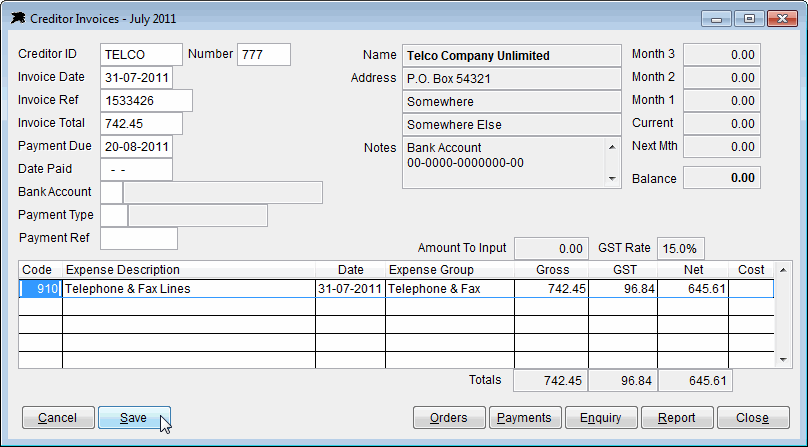
The example above shows a normal administration expense input. If you are entering a cash purchase, simply fill in the Date Paid, Bank Account, Payment Type and Ref while entering the invoice.
If you need a new expense code while you are entering invoices, just open the File Menu and select the Expense Codes option to load the new dissection code.
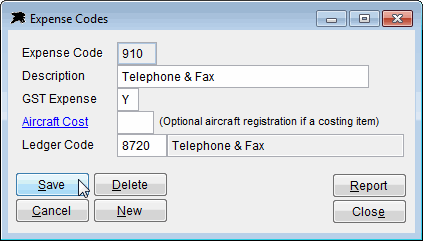
The next example shows aircraft costing input. Simply enter the aircraft registration in the 'Cost' column when processing aircraft costing related expenses. It is up to you or a manager to decide what items should be treated as 'aircraft costs'. It is logical to treat Fuel, Oil, Aircraft Hire, Maintenance Parts and Labour as the basic cost items. You can then decide what other costs you wish to include for costing purposes.
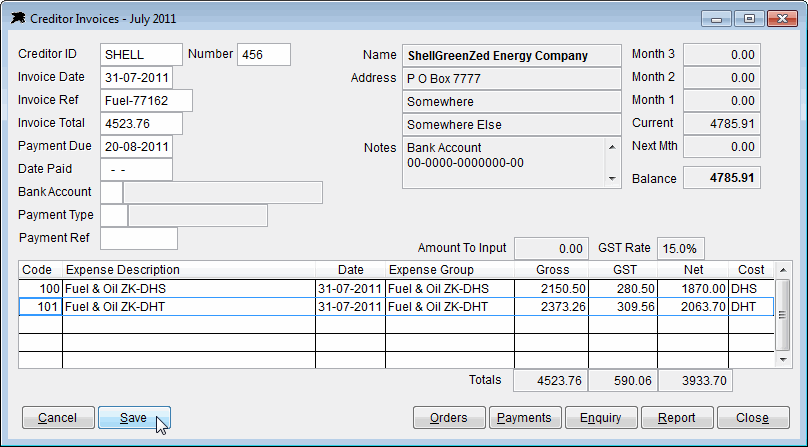
The best way to process aircraft costs is to set up expense codes for each aircraft registration and cost related item. The example below shows a fuel and oil expense code with associated 'Aircraft Cost' field input for ZK-DHS. You can set up other codes for 'Maintenance ZK-DHS' and 'Aircraft Hire ZK-DHS' if required.
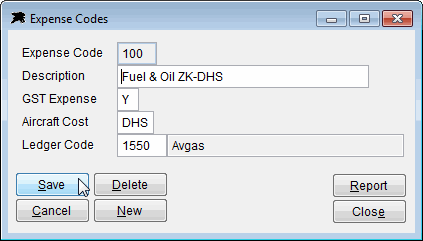
The 'Report' button will list available Creditor related reports here. These and 'Aircraft Costing Reports' can be accessed from the Reports Menu