
Limited
Creditors and Expense Codes
Select Creditors File from the File Menu to add, edit or delete creditor accounts or select Expense Codes from the File Menu to add, edit or delete expense codes.
Note - The word 'Creditor' in our software refers to any person or company that you purchase goods or services from or anyone else, including staff, that are paid money. Our creditors system is designed to process absolutely all payments your organisation makes, including those 25 cent cheque clearance fees and other bank charges.
Creditors Master File
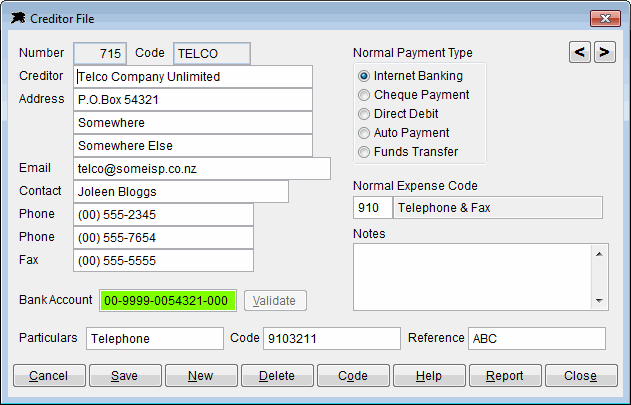
Create creditor accounts for each person or company that you pay money to. You can find information about the account codes on the Selecting and Creating Account Codes page.
These account fields are straight forward. You may input the usual expense code that you would use for this creditor and the usual payment type.
If you are using the optional Datahawk Internet Banking functions, you may load and validate the creditors bank account number. You may also input the required bank statement particulars, code or references...
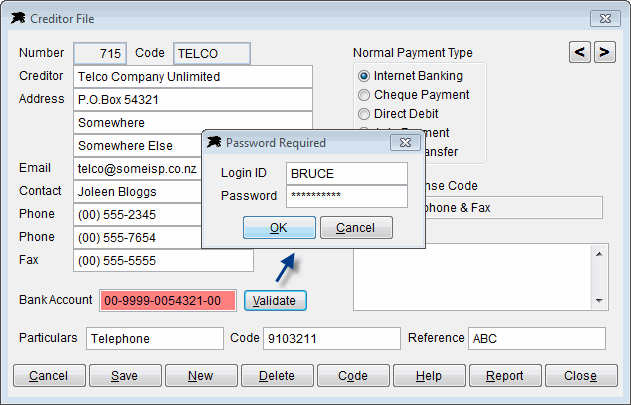
More information about bank account verification can be found on the Validating Bank Accounts page.
The Code Button on this screen allows you to change the creditor account alphabetical code if required. This is a special procedure because the codes are stored on all historical transactions. The code button runs a special program to search for and change a code where required so that you will still be able to recall historical items.
Expense Codes
Expense Codes are required on all purchase or expense transactions input into the accounting system. These codes direct the relevant costs to the correct financial and costing accounts. These codes also identify GST inclusive or exempt tax items. Example: Your 'Bank Fees' expense code will have 'N' for the 'GST Expense' field because they are exempt. The following example shows a normal GST inclusive overhead item...
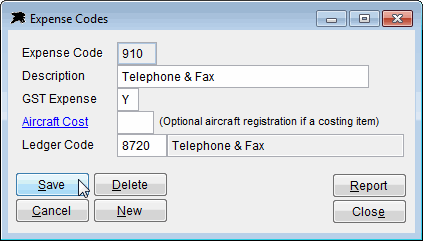
You may input as many expense codes as desired using this function. Leave the cost field blank for overheads or non-aircraft related expenses. You will need to create codes for all expense items including wages, salaries, bank fees, credit card fees, power, phone, rent, rates, etc. Each expense code is posted to a 'Ledger' number. You can view the General Ledger section for more information.
Copilot is specifically designed for Flight Schools and aviation operations and has provision to input aircraft registration codes to allow automatic aircraft costing reports to be produced. You are advised to set up and use expense codes for Fuel and Oil, Maintenance Costs and Aircraft Hire (if required) for each aircraft in your fleet...
Fuel cost example...
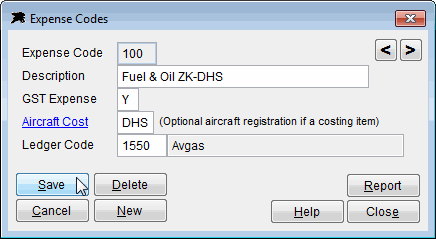
Maintenance cost example...
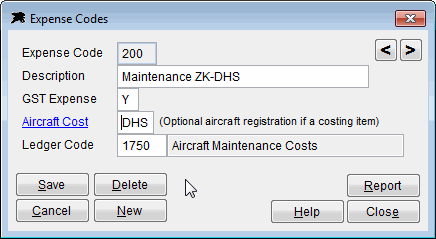
Leased Aircraft cost example...
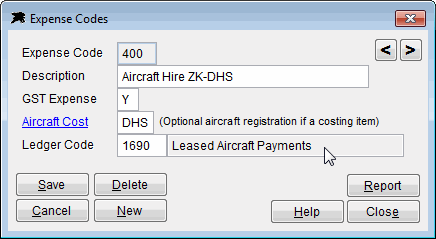
All these expense codes have the relevant aircraft registration code loaded into the aircraft cost field for future costing reports.