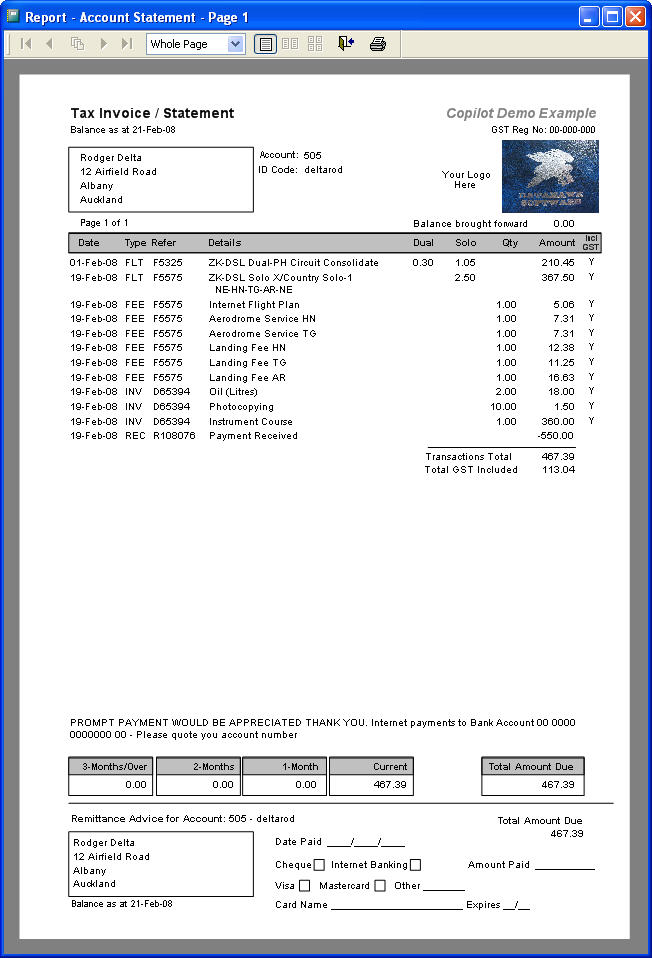Limited
Flight Transaction Overview
This form handles several tasks in a single transaction entry. The following screen displays the input of a part dual, part solo flight where the student has had a dual check circuit and continued with solo circuit practice. These examples show that both the flight hour meter (in this case a Hobbs Meter) has been entered plus the Airswitch readings. The Airswitch reading (or Tachometer meter reading) is used to update the optional Aircraft Maintenance tracking system. If this system is used correctly, the software will warn the staff and pilots of any maintenance items that are nearing, or due, for service. If you do not wish to use the Copilot maintenance tracking functions, the Tachometer/Airswitch input can be turned off.
This page is an overview of the flight invoicing features. If you would like detailed information on the fields on this screen please go to the Flight Transactions operating manual page.
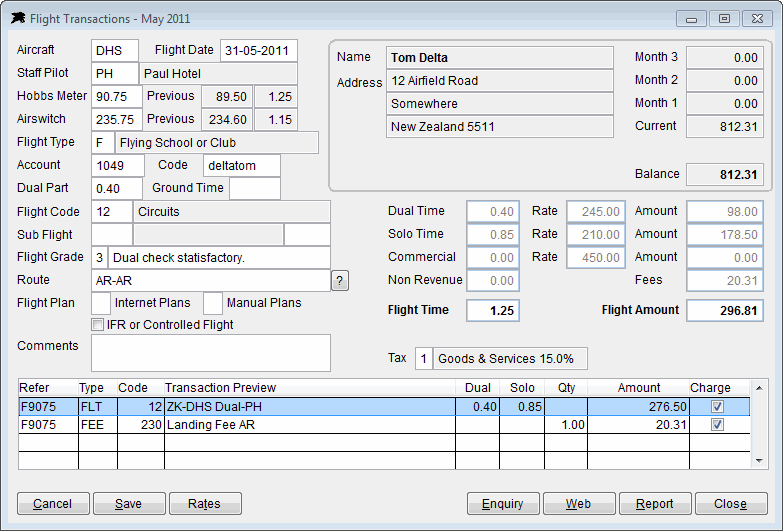
You will notice two fields on the flight invoice screen to enable input of a Flight Grade and additional notation. Instructors can note these values on the flight cards or sheets for dual flights. The performance grade (1-4) for the flight and any notes will be available to future instructors, or the CFI, for review before the students next flight.
The next example displays the input for a solo cross country flight using the optional automatic calculation of airways and landing fees. Fees are calculated from the complex Airways Corporation charging system values and Landing fee values and factors input into the systems Navigation File. Datahawk maintains the built in navigation file for you and will keep it as up to date as possible where known and reported landing fees change. The cool thing about this system is that you only need to input the flight route to have all of the fees in the lower section automatically generated. If you wish to invoice landing fees and airways charges manually instead of having the program calculate them, the automated system can be turned off.
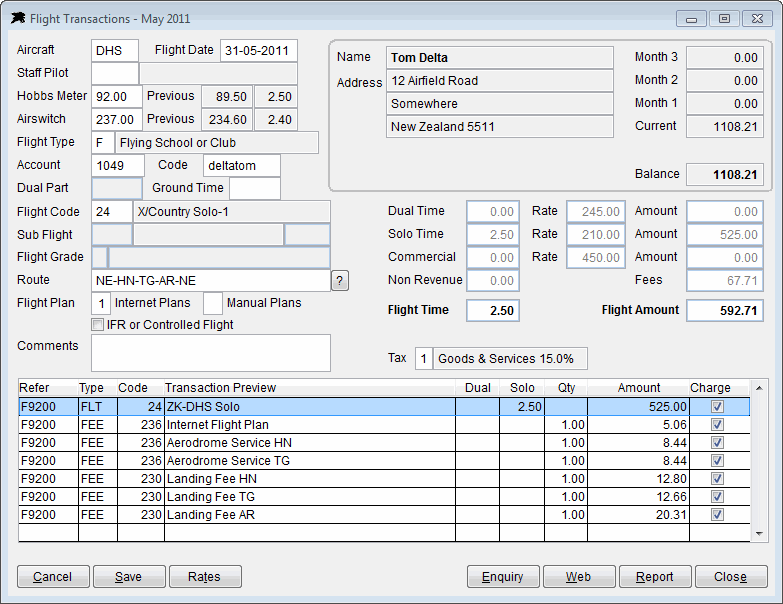
The following screen displays an IFR flight where airways fees will include domestic enroute and approach fees. As per the example above, simply by entering the flight route, all fees are generated automatically. You can then simply un-tick any fees that do not apply. In the example below, the aircraft did not land at RO or TG so the operator has un-ticked those lines. Only ticked lines will be posted to the pilots flying account when the Save button is used.

For dual flights, a secondary Flight Code field named Sub Flight becomes available to enter any special training that may have been completed during the primary flight. The Sub Code can be used to log part flight times for exercises such as Terrain Awareness, IFR or Mountain Flying made during a primary cross country flight.
The system will cater for special rates, owner flying rates, non-revenue or commercial flying rates. Account statement output can be supplied to your desired format. Our default sample invoice statement follows...