
Limited
Address Labels
Select Labels from the Statements Menu to print address labels for account holders.
There are various selection options at the top of this screen to filter labels. If you need to send letters to account holders with overdue balances, you can use the 2-Month or 3-Month overdue options.
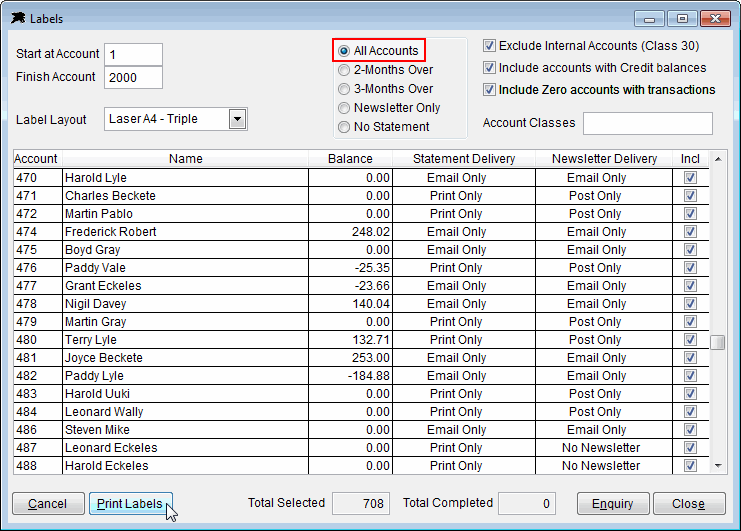
The Newsletter option is controlled by the settings found on the Accounts File screen. You can set newsletter delivery for each account to Post, Email, Post and Email or No Newsletter. Please read the messages when these options are selected because only a selected range of accounts will have labels printed.
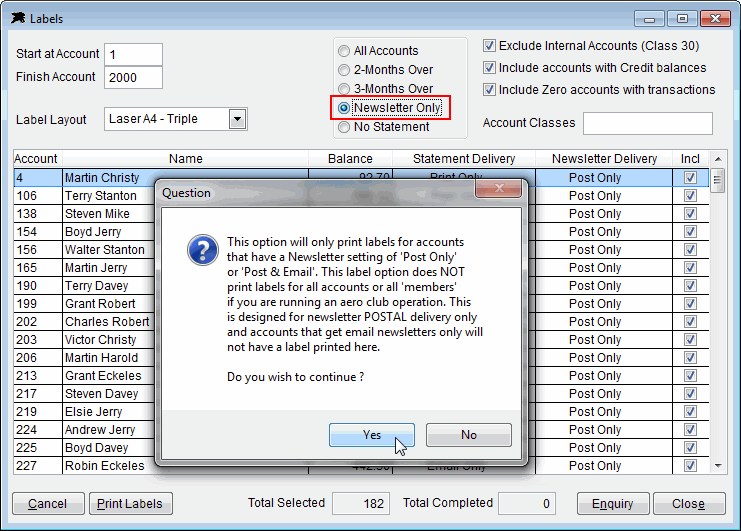
The 'No Statement' option allows you print labels only for customers (or members) who will not be receiving an account statement this month. You would normally bundle a newsletter with the monthly account but some accounts will be static and have no statement to send.
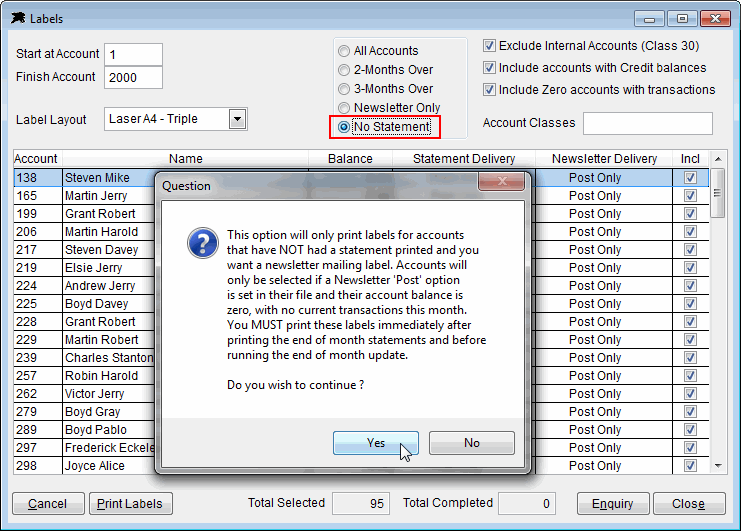
The 'Account Classes' option allows you to print labels for selected groups of accounts. The following example shows a label print run to send information to 'pilots' only. In this case there are three account classes involved that are pilot customers so only those class numbers are selected. Classes are created and maintained in the Account Class file. These class numbers are allocated to each Account File in the 'A/C Class' field.
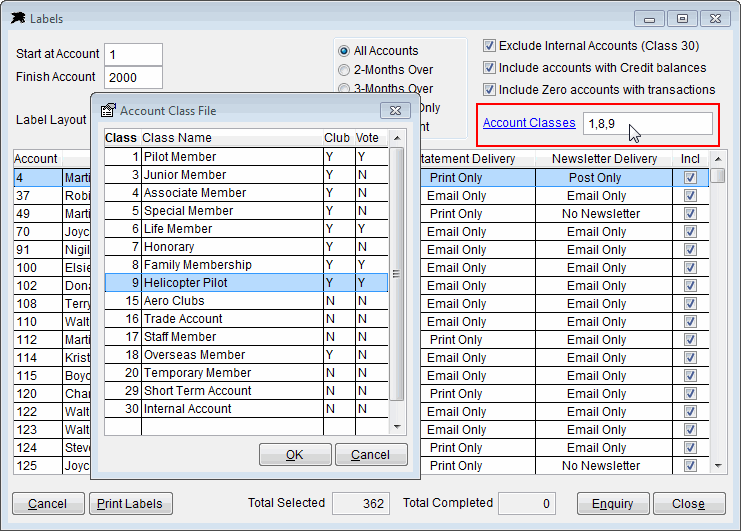
When ready just click the 'Print Labels' button and you will be shown a preview of the labels before selecting the print option from the preview window.