
Limited
Bank Accounts
Select Bank Accounts from the Transactions Menu to access these functions.
The bank account screen will list all receipt and payment amounts that have been made through the Debtors and Creditors systems...
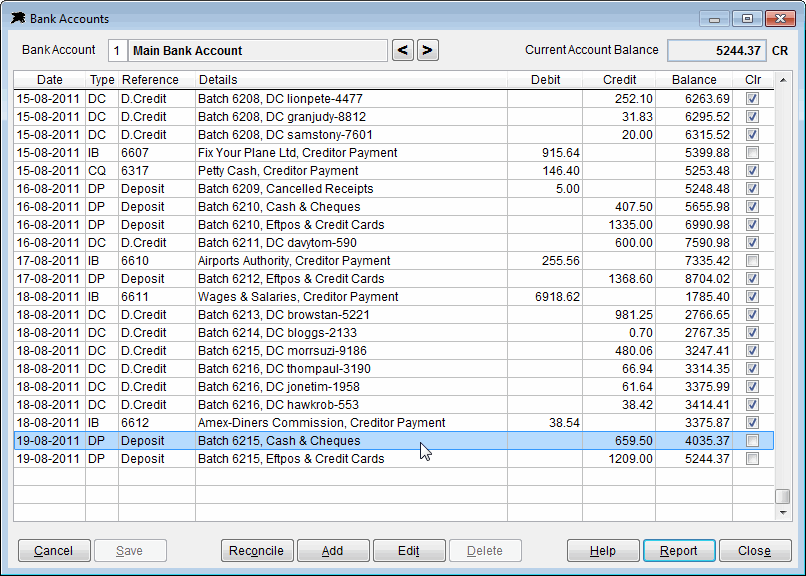
Important - The 'Add', 'Edit', 'Delete' buttons on this screen are for unusual circumstances where you may need to manually modify bank transactions or to initially set up opening balance details. You should never attempt to insert new receipts or payments into the bank accounts here. All receipts and payments must be made through the Debtors and Creditors systems.
Click the 'Reconcile' button to verify your account balances. You should always complete an accurate bank reconciliation before running the Debtors End of Month Update procedure.
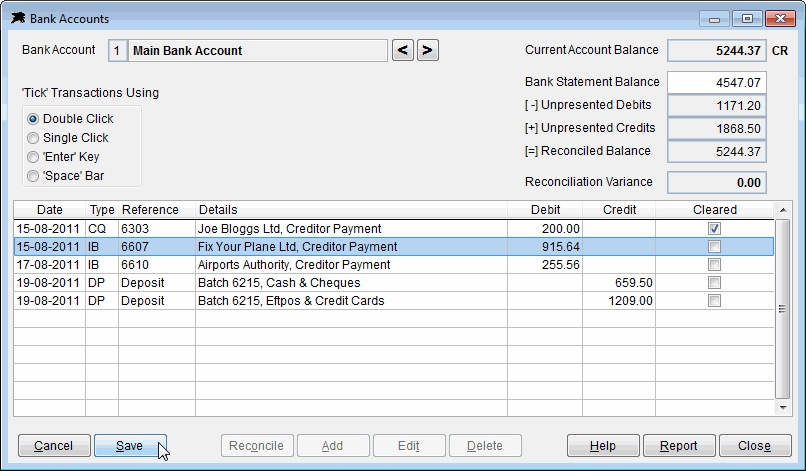
Input the latest Bank Statement balance in the field near the top right corner of this screen, then simply 'tick' off matching transactions. You can change the way you tick off items by using the options on the left side of this screen. If all items are correctly accounted for, you should have no 'Reconciliation Variance' when you have finished.
Remember that all income or payments must be processed through the Debtors or Creditors systems. You cannot directly input these into the Bank Account screen. If you find a missing item, save your reconciliation, process the receipt or payment through the Debtors or Creditors systems then return to the Bank Account to reconcile.
In the example above, there are only four un-presented items which are not ticked.
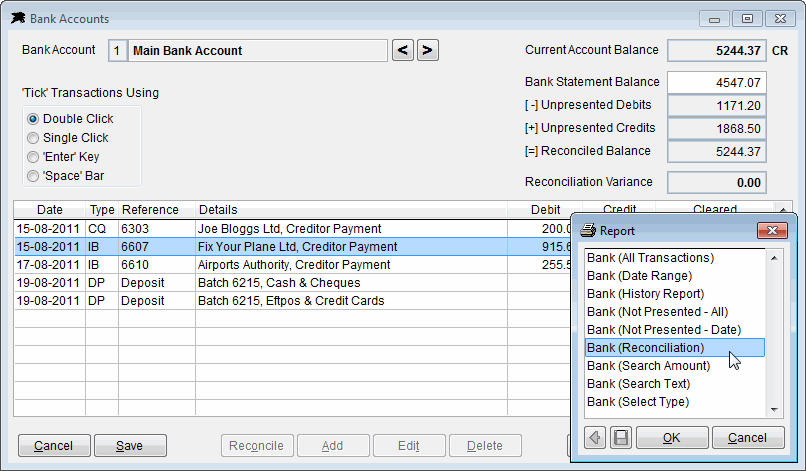
The 'Report' button will list available Bank Account related reports here. These reports can only be accessed from this screen Report button so that other users cannot view bank transactions. The system manager can use the System Controller options to control who has access to the bank account screen.