
Limited
Account Statements
Select Statements from the Statements Menu to print or email monthly account invoice/statements...
This software uses a combined tax invoice and statement format due to the nature of the flight training business. Students do not need, or wish, to have individual tax invoice documents for every flight, item or fee they incur during their flight training so we use a compact easy to follow combined invoice/statement document to list all monthly transactions.
Statements are usually printed on the last day of the month, just before the Debtors End of Month Update is completed. Select the 'Print Statements' option at the top of this screen to select all accounts that wish to have a hard copy statement posted to them.
Note - Each individual debtor account has a set of statement delivery options on the Accounts File screen. Set these options to place the accounts on the Print or Email lists. You can also set an account to output a printed statement and email statement if the customer wishes.
The 'All Balances' and 'Include' options on the right top of this screen should usually be set to the default settings as displayed on these examples. There is no need to print 'Internal Accounts' so it remains un-ticked however you should include credit balance accounts to inform the customer of the status of their prepaid flying and include zero balance accounts that have current transactions so that the customer has a record of their flights, purchases or payments made for the month.
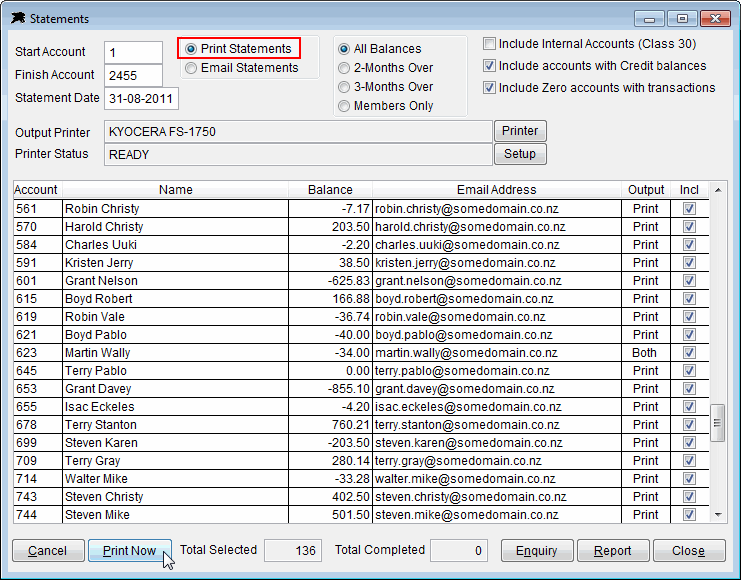
Simply check or select the correct printer for the statement run and continue. You will have to opportunity to add an additional message to all statements just before you commit to the print job. The software will print the first statement only then wait for you to check that it looks OK and that the correct paper tray has been selected. If all looks fine, you can spool the remaining documents to the printer.
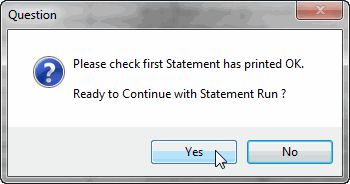
After running the printed statements, your would choose the 'Email Statements' option and execute the automated email program to send electronic statements to customers on the email option list...
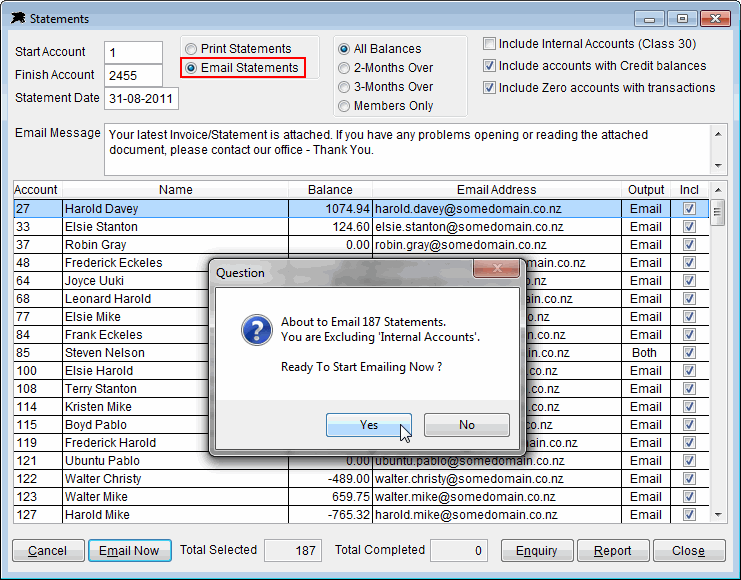
You can print an individual account statement using the options on the 'Report' button found on the View Flying Account screen or you can use this screen and simply input the same Start and Finish account number to select a single account.