
Limited
General Ledger Monthly Processing Sequence
The Datahawk General Ledger is a batch processing system that allows delayed production of ledger reports if required. For example, you may need to wait for several months before your accountant has finalised balances for a previous financial year. In this situation, you can freeze GL processing while waiting for final figures so that accurate opening balances for the new year will be stored into the ledger when the end of year update is run.
Under normal circumstances, you need to wait for the close-off of your Creditors system each month before you can accurately produce Trading Account, P&L and Balance Sheet reports therefore, this batch processing method makes it easier to manage the GL.
When your Debtors End Of Month Update is completed at the end of each month, you will find an automatically created 'Accounts Receivable' batch waiting to be posted in the General Ledger Batch screen. A similar event takes place when you complete the Creditors End Of Month Update (normally done one or two weeks after the Debtors close off) where another batch named 'Accounts Payable' will appear in the list of un-posted batches.
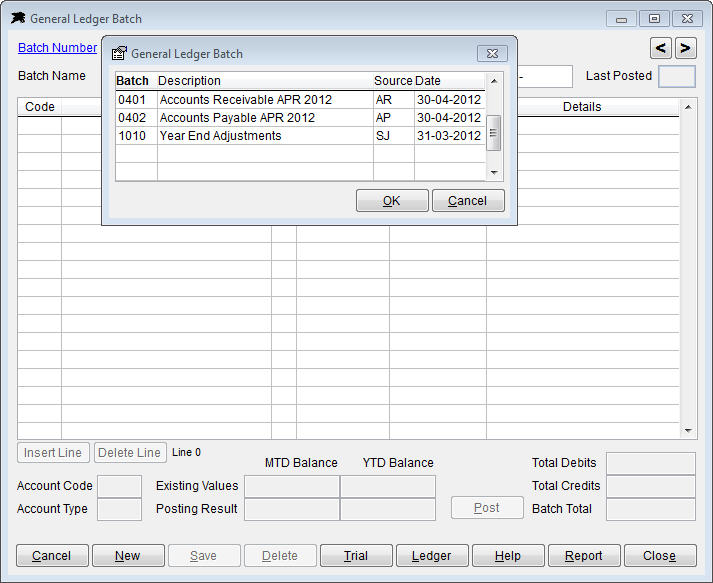
When you have both monthly batches available, you are ready to produce the latest Trading, P&L and Balance Sheet reports by taking the following steps...
Step 1 - Check which General Ledger Period is currently active. Select General Ledger from the Transactions Menu and you will see the current GL Month displayed near the top of this window...

Step 2 - If necessary, run the General Ledger Monthly Update procedure to close off the previous month and move the GL Period into the required processing month to match your newly created batches.
Step 3 - You can now open the Accounts Receivable batch by selecting the required number from the 'Batch Number' list, review the lines if required, and 'post' the journal to the General Ledger using the 'Post' button. Follow this by opening, reviewing and posting the Accounts Payable batch the same way.
Step 4 - If you have any manual GL or SJ (Standing Journal) batches for items such as 'Provisions' or 'Pre-Paid Flying', then these can be edited and posted as required to complete the latest GL month.
To create a new GL or SJ journal batch, just click the New button, input an unused number between 1 and 9999, a Description, a 'Source' (GL or SJ) and date. You may then add journal lines as required and save the batch. When ready, reload the batch and click the Post button. Notes 'GL' batch sources are considered 'one-off' journals and these batches will be deleted automatically after they are posted to the ledger. 'SJ' batches will be retained after they have been posted. 'Standing Journals', as the name implies, are reuseable batches.
That completes the monthly GL processing. Use the Report button to print required data...
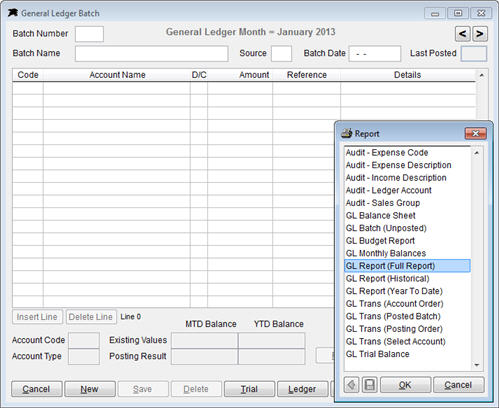
Back to Accounting Functions Quick Start